| JSP Survey Library |
MySQL Help
Starting MySQL:
![]() Starting MySQL On Windows
Starting MySQL On Windows
![]() Starting MySQL On Linux/Unix
Starting MySQL On Linux/Unix
![]() Starting MySQL On Mac OS X
Starting MySQL On Mac OS X
Accessing the MySQL
Data
Backing Up a MySQL Database
To start MySQL on Microsoft Windows, go to the "Start" menu, "Program Files", "MySQL" and select "MySQL System Tray Monitor" (see below, "A").
If it's not listed, select "WinMySQLadmin" (see below, "B") -- if you run "WinMySQLadmin" you won't need to perform the following step -- in your system tray you should just see a ![]() which means it's running.
which means it's running.
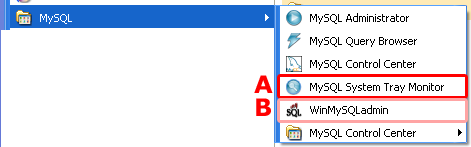
Then, look in your task tray for the new icon. Right-click on it, and from the pop-up menu select "Start Instance".
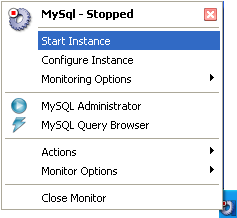
Voila! It's done. If you want MySQL to start automatically every time you reboot your computer (recommended for any server that runs all the time), click "Configure Instance" to get a preferences window.
To start MySQL under a unix-based OS (except Mac OS X), open up a terminal, and type "mysqld_safe". If the command is not found, you probably did not install MySQL in the standard way.
On Mac OS X, MySQL installs by default into /usr/local/mysql.
Open up a new "Terminal", then type the following things in the terminal window:
cd /usr/local/mysql/bin/ |
Then, MySQL will be running in the background, and you can close the Terminal.
See the documentation for Getting Data From The Database.
Follow these steps:
1) Download and install MySQL on your local machine (if it's not already installed) from MySQL.com OR ssh/telnet into a machine that has MySQL installed.
2) Open a shell:
a) In Windows, go to Start -> Programs -> Accessories -> Command Prompt.
Next, change directories to get into the folder with the MySQL .exe files (type something like "cd C:\Program Files\mysql\bin", depending upon where you installed MySQL)
b) In unix, you should open a terminal.
3) In that window, type:
mysqldump -h YOUR_SERVER_NAME YOUR_DATABASE_NAME -u YOUR_DATABASE_USER_ID --password=YOUR_DATABASE_PASSWORD > fileNameToBackupTo.sql
| Home
Screenshots and Demos Help
Download Contributors |