| JSP Survey Library |
Editing Participants
About Participants
By default, anyone can log in. (You can change how people log in). You may want to edit the list of participants so that their emails, names, etc., are already included in the survey. For example, you might want to ask them about their academic institution later in the survey. As such, you'll want to edit the list of participants and put all of the relevant data in one place.
To see the list of users, go to the "View" menu and click "Show Users". This will show a table of users. You can edit this list as you like. Do not delete the "ID" column.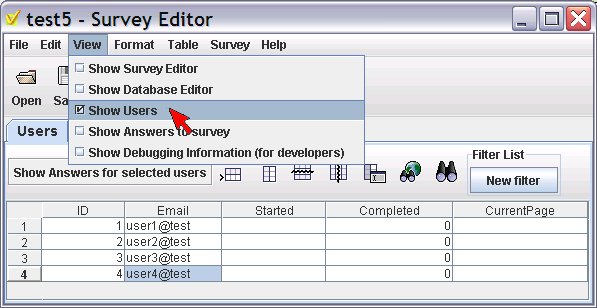
You should not switch to any other table name -- i.e. do not rename "Users" to another table, and don't use another table for the login page.
Importing Users From A File
You can import users from a spreadsheet. First, create a spreadsheet of users, for example, in Microsoft Excel. Make sure that any data has the same column names the same as they are in your Users table -- make sure that the column names are the same, because if they aren't your data will be imported into new columns, and the survey will use the old columns. You don't need to put in all the columns -- for example, you can ski the "ID" column and it will be automatically added.
Next, export your spreadsheet ofto a text file, either in "CSV" (aka comma-separated values), or as a "tab separated" text file. Next, open up the users table. Then, go to the "Table" menu and select "Import Data To This Table..." Select your text file, and check to make sure that the table was updated correctly.
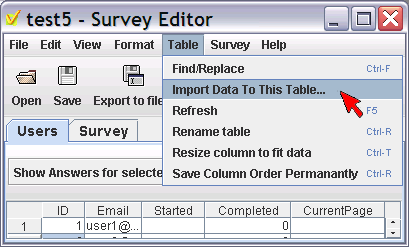
To restrict the users to this list, see Restricting Logins.